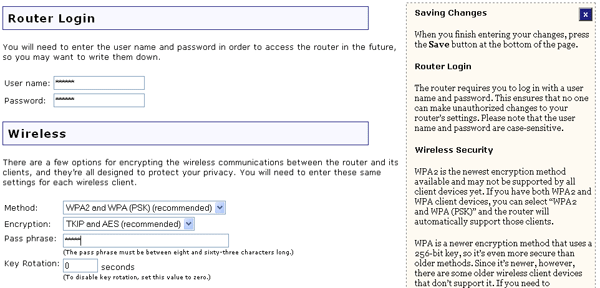
In the Web User Interface, click the Security tab. In this section you can configure and change the Security settings for the Wireless MAXg Router.
You can set the User name and the Password that you will use to log on to the Wireless MAXg Router. U.S. Robotics recommends that you create a user name and password so that unauthorised clients cannot log on to the router and make changes to the settings. The user name and password are case-sensitive.
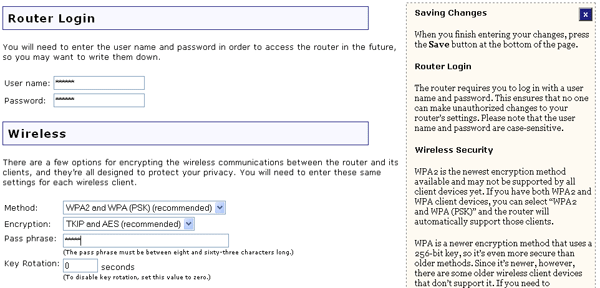
In this section you can enable the wireless security features. U.S. Robotics strongly recommends that you enable some form of wireless security so that unauthorised clients are not able to access your network.
For Method, you can choose one of the following options:
You will have to configure different settings depending on the option you choose.
WPA's use of keys is very similar to WEP in that encryption security is used for every data transmission and a combination of keys are used to provide access control to a network, but the key is only used once to start the process and is a 256-bit key. Once communication is established, the key will be regularly changed to a random variation of the original key, which provides a higher level of security. U.S. Robotics recommends that you use the most secure mechanism available on your Wireless MAXg Router.
Note: The WPA (PSK) and WPA2 (PSK) options can only be used if the wireless network you want to connect to is capable of employing a version of WPA as an authentication mode. Many older wireless devices may not be able to use WPA, so this should be verified before an WPA option is selected. If the authentication modes do not match, you will not be able connect to the wireless network.
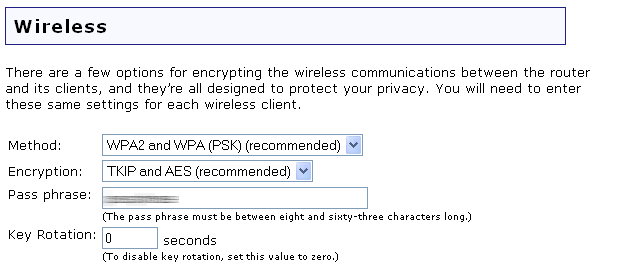
If you select WPA2 and WPA (PSK) (recommended) , WPA2 (PSK), or WPA (PSK),
you will need to select an Encryption type. You can select TKIP and
AES (recommended), AES, or TKIP. You will then need to enter
a Pass phrase. The Pass phrase must be at least eight characters in length.
This Pass phrase must be the same on each computer that is connected
to the wireless network. You can also set the Key rotation in seconds.
The WPA and WPA2 security protocols use pairwise keys for unicast packets and group keys for multicast packets. Key rotation specifies how often the router generates a new group key for broadcast and multicast packets. TKIP (Temporal Key Integrity Protocol) scrambles the keys using a hashing algorithm
and ensures that the keys haven’t been tampered with by adding an integrity-checking
feature. AES (Advanced Encryption Standard) is a symmetric key encryption technique.
WEP is an encryption scheme that is used to protect your wireless data communications. WEP uses a set of four 64-bit or 128-bit keys to provide access control to your network and encryption security for every data transmission. To decode a data transmission, each wireless client on the network must use an identical 64-bit or 128-bit key.
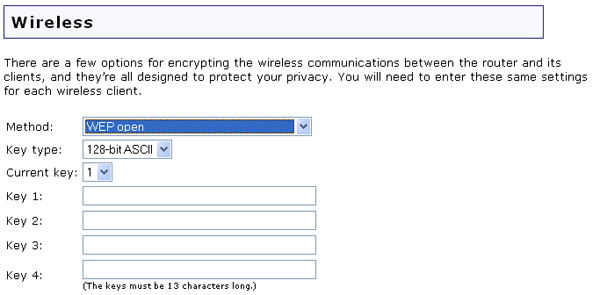
If you enable WEP open or WEP shared, you will need to select the length of the Key type from 128-bit ASCII, 128-bit Hex, 64-bit ASCII, or 64-bit Hex. The Key type options provide the different levels of WEP security for your network, 64-bit being the lowest and 128-bit being the highest. Hex values are defined as A-F and 0-9 while ASCII uses all characters.
If you enable WEP, you are allowed to store up to four Keys. You must select the one to use in the Current key drop-down menu. The following table details the necessary length of characters that must be input for each WEP key that is activated.
| Hex | ASCII | |
|---|---|---|
| 64-bit | 10 characters | 5 characters |
| 128-bit | 26 characters | 13 characters |
802.1x (RADIUS) authentication is primarily an option that only businesses will use where the users are authenticated through a central server.

If you select WPA2 and WPA with 802.1x (RADIUS), WPA2 with 802.1x
(RADIUS), or WPA with 802.1x (RADIUS), you will then need to provide
the information for RADIUS Server. This is the computer to which the
Wireless MAXg Router creates a secure connection and authenticates a
wireless user or connection. You will need to supply the IP address of the RADIUS
Server. You also need to supply a RADIUS Port or use the default 1812.
Next, you will need to provide the RADIUS Key. This can be a word or
a set of numbers and will be used as an additional form of security. Each 802.1X
wireless client that will connect to the Wireless MAXg Router must have
the correct RADIUS Key or the client will be denied. You adjust the Re-authentication time in minutes. This will determine
how often the router will do a send a message and require the clients to respond
with the correct security information. Finally, you can select Pre-authentication. When enabled, Pre-authentication allows authentication of a wireless client on other wireless access points in its range while it is still communicating through its current wireless access point.
You can select None and have no wireless encryption enabled for your network.

Note: This is not recommended since without any encryption enabled, your network will be vulnerable to outside malicious attacks.
In this area you can control which wireless devices are allowed or denied access to the Wireless MAXg Router based upon their MAC addresses. The MAC address can usually be found either on a label on the external wireless product or in the configuration utility of the wireless client, depending on the wireless device you are using.

You can click Allow Current Clients and all of the wireless clients that are currently connected to the Wireless MAXg Router will be allowed access to the router in the future.
If you would rather configure this option on a more individual basis, you can select either Allow all wireless devices, Allow only these wireless devices, or Deny only these wireless devices.
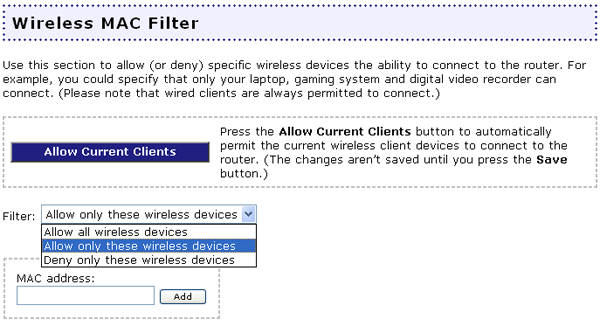
After making any changes to the configuration options or security settings of the Wireless MAXg Router, you must click Save in order for your changes to be saved and implemented.