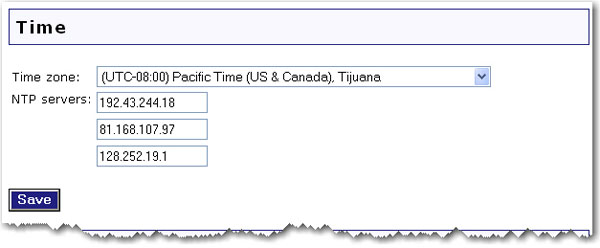
In the router configuration pages, the Device page lets you access some of the basic settings of the router and perform administrative functions.
The Time setting for your router apply to any firewall rules that you have in place. If you are using any firewall rules, you should set your Network Time Protocol (NTP) server and select your time zone.
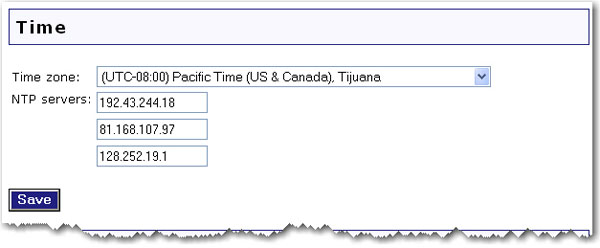
Use the Time zone menu to select your time zone.
In the NTP servers fields, enter the domain or IP address of the NTP servers you wish to use.
Select Universal Plug-N-Play to enable Universal Plug-N-Play, or deselect it to disable the feature. After you change this setting, you need to click Save to apply the new settings to the router.
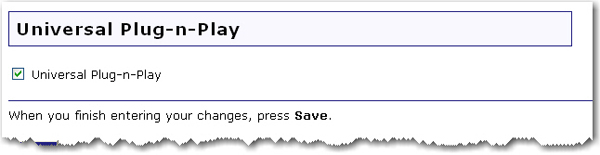

If the router is not functioning properly, you can click Reboot to restart the router.
Firmware updates may be available on the USRobotics website to upgrade your device with new or improved features. If you are experiencing problems with your device, you may want to check for firmware updates.
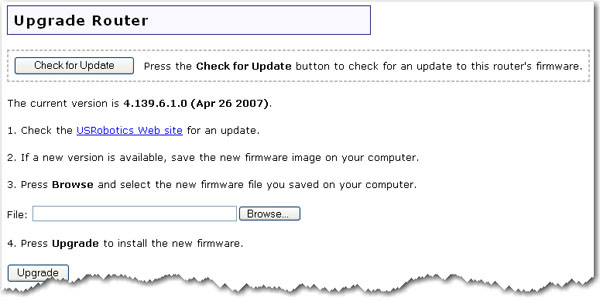
Click Check for Update to search for the latest firmware from www.usr.com and save the firmware file to your computer.
Click Browse to locate and select the new firmware file.
Click Upgrade to begin the update process.
The router may disconnect and reconnect to the Internet during the update. When complete, you will be prompted to log back in to the router.
You should then see the new version of firmware listed on the Status page. If you do not, repeat the upgrade procedure.
At any time, you can use Back Up Settings to save a backup file of your current router configuration, such as before you make significant changes to your router
configuration, or after you have successfully applied changes.

To save your settings:
Select Back Up.
A window appears. Click Save.
Browse to the location at which you want the backup file saved and click Save.
If you ever lose your settings or if your settings have changed and the router is not functioning properly, you can restore your saved settings from a backup file. If you did not create a backup file, you may need to restore the default settings.
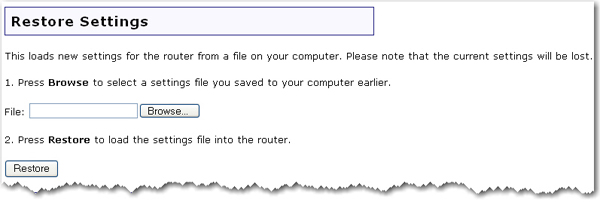
Browse to the location where your backup file is saved and click Open.
In the router configuration page, click Restore.
Click Reload to restore the factory default settings of your router. When you restore the factory default, all your current settings will be lost. If you have forgotten the password to your router, you will need to restore to the factory default using the Reset button on the router, and then reinstall your router.
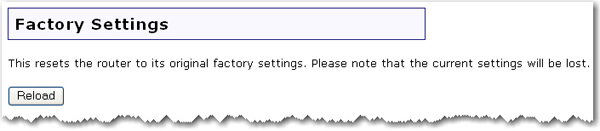
You can also restore the factory default settings using the Reset button on the router. Press in and hold the Reset button on the router for 7 seconds.