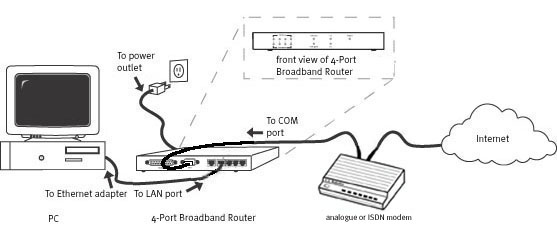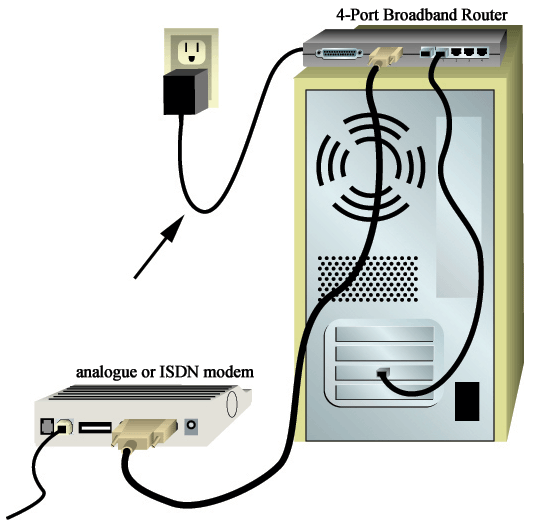Contents:
Hardware Installation >
Configuring the 4-Port Broadband Router
Broadband Router User Guide (Windows 95, 98, 2000, NT, Me, XP, and Macintosh)
Hardware Installation
Connecting a cable or DSL modem to the 4-Port Broadband Router
Connecting an Analogue or ISDN modem to the 4-Port Broadband Router
Connecting a cable or DSL modem to the 4-Port Broadband Router
The following graphic is a representation of your system topology before
the installation of the
4-Port Broadband Router.
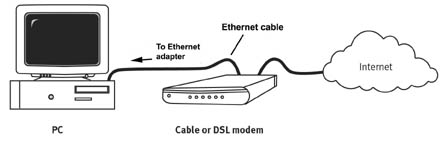
Prepare for installation
Make sure your computer is turned off.
Note: Your product number is 8000-02. It is very important that you have your serial number written down before you install the 4-Port Broadband Router. You can find your serial number on the bottom label of the 4-Port Broadband Router and on the side of the package. If you ever need to call our Technical Support department, you will need this number to receive assistance.
Note: Be sure to find out what letter your CD-ROM drive uses before you begin installing your new product. You will need to know this to properly install your software.
Note: During the Installation procedure, you may be prompted for your Windows Operating System CD-ROM. Make sure you have that available in case you need it.
1. Connect your modem to the 4-Port Broadband Router
Turn off your PC and your cable or DSL modem. Locate the Ethernet cable from your cable or DSL modem that is connected to your PC’s Ethernet adapter. Disconnect that Ethernet cable from your PC’s Ethernet adapter, and connect it to the WAN port on the rear of the 4-Port Broadband Router.
Note: If your cable modem is connected
to your PC using a USB cable, disconnect the
USB cable from both your PC and from your cable or DSL modem.

2. Connect your 4-Port Broadband Router to your computer and power supply
Connect one end of the supplied Ethernet cable to your PC’s Ethernet
adapter. Connect the other end to one of the LAN ports on the 4-Port Broadband
Router.
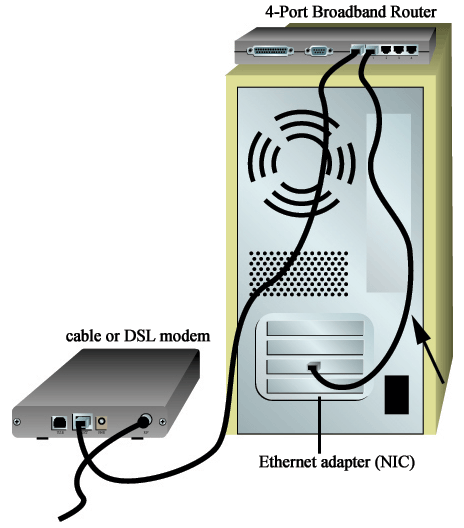
Turn on your cable or DSL modem. Connect the included power adapter to the power jack on the side of the 4-Port Broadband Router. Plug the power adapter into a standard power outlet. Turn on your PC.
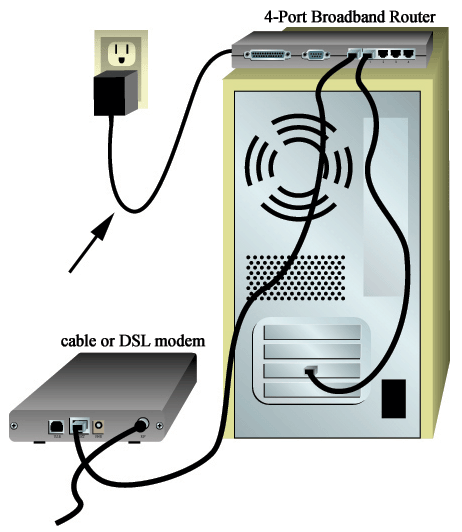
3. Configure the basic connection settings
Note for Windows Me and XP users: Universal Plug and Play may launch during the configuration step. If Universal Plug and Play does launch, follow the on-screen instructions accordingly. If Universal Plug and Play does not launch, follow the procedures below.
Launch a Web browser. In the location or address line of your Web browser, type http://192.168.123.254 to access the Configuration Utility. There is no default password for the 4-Port Broadband Router, so just click Login. Click Primary Setup, Change, and then select your WAN type. Depending on your WAN type, you may need to supply some connection information. When you are finished, click Save.
Note: Refer to the "Configuring the 4-Port Broadband Router" section in this guide for more detailed configuration information. Contact your ISP if you have any questions about your WAN type or your connection information.
Congratulations! The installation procedure is now complete.
You should now have secure and shared Internet access. To verify your
connection, launch a Web browser and register your product at www.usr.com/productreg.
If the page loads, you are finished with the installation procedure. If
the page does not load, proceed to the Troubleshooting section in the
User Guide on the USRobotics Installation CD-ROM.
Note: It is recommended that you
write down the settings for your 4-Port Broadband Router for
future reference. You can view the settings in the 4-Port Broadband Router
Configuration Utility
by logging in at http://192.168.123.254.
Note: If you want to attach a printer to your network, refer to the Print Server section of the User Guide for installation instructions.
The following graphic is a representation of your system topology after
the installation of the
4-Port Broadband Router.
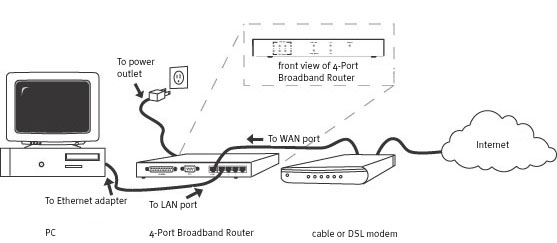
Connecting an analogue or ISDN modem to the 4-Port Broadband Router
There are two main reasons why you would want to use either an analogue
or ISDN modem
with the 4-Port Broadband Router:
- You use dial-up Internet service instead of cable or DSL Internet
service.
- You have cable or DSL Internet service but want to have an analogue
or ISDN backup in case
your Broadband Internet service is unavailable.
Note: You must have an Ethernet adapter (NIC) installed in your computer in order to connect the 4-Port Broadband Router.
The following graphic is a representation of your system topology before
the installation of the
4-Port Broadband Router.
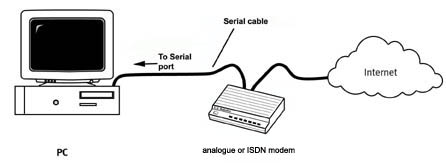
Prepare for installation
Make sure your computer is turned off.
Note: Your product number is 8000-02. It is very important that you have your serial number written down before you install the 4-Port Broadband Router. You can find your serial number on the bottom label of the 4-Port Broadband Router and on the side of the package. If you ever need to call our Technical Support department, you will need this number to receive assistance.
Note: Be sure to find out what letter your CD-ROM drive uses before you begin installing your new product. You will need to know this to properly install your software.
Note: During the Installation procedure, you may be prompted for your Windows Operating System CD-ROM. Make sure you have that available in case you need it.
1. Connect your modem to the 4-Port Broadband Router
Turn off your PC and your analogue or ISDN modem. Connect a serial modem cable to your analogue or ISDN modem and to the COM port on the 4-Port Broadband Router.
Note: If your analog or ISDN modem
is connected to your PC using a USB cable, disconnect the USB cable from
both your PC and from your analog or ISDN modem.

2. Connect your 4-Port Broadband Router to your computer and power supply
Connect one end of the supplied Ethernet cable to your PC’s Ethernet adapter. Connect the other end to one of the LAN ports on the 4-Port Broadband Router.
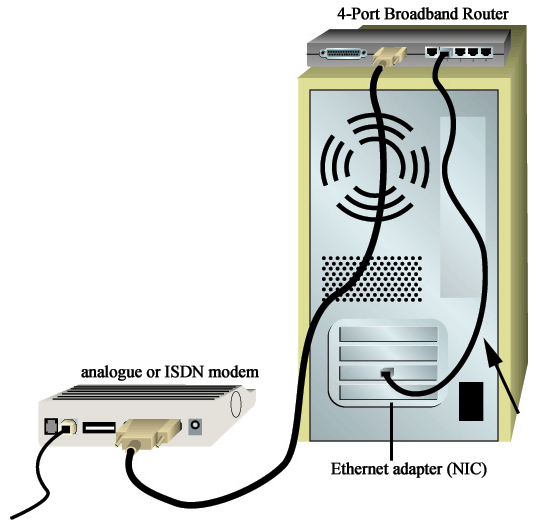
Turn on your analogue or ISDN modem. Connect the included power adapter to the power jack on the 4-Port Broadband Router. Plug the power adapter into a standard power outlet. Turn on your PC and your analogue or ISDN modem.
3. Configure the basic connection settings
Note for Windows Me and XP users: Universal Plug and Play may launch during the configuration step. If Universal Plug and Play does launch, follow the on-screen instructions accordingly. If Universal Plug and Play does not launch, follow the procedures below.
Launch a Web browser. In the location or address line of your Web browser, type http://192.168.123.254 to access the Configuration Utility. There is no default password for the 4-Port Broadband Router, so just click Login. Click Primary Setup, Change, and then select your WAN type. Depending on your WAN type, you may need to supply some connection information. When you are finished, click Save.
Note: Refer to the "Configuring the 4-Port Broadband Router" section in this guide for more detailed configuration information. Contact your ISP if you have any questions about your WAN type or your connection information.
Congratulations! The installation procedure is now complete.
You should now have secure and shared Internet access. Click Connect in the Status page to initiate a dial-up session with your ISP. The Status page will indicate whether or not the call was successful. If the settings are correct, the analogue or ISDN modem can be used to connect to the Internet. If the connection fails, verify that you entered the correct values.
Note: If you want to attach a printer
to your network, refer to the Print Server section of the User Guide for
installation instructions.
The following graphic is a representation of your system topology after
the installation of the
4-Port Broadband Router.