How do you automatically end a PPP connection after a period of inactivity for USRobotics ADSL Routers?
Overview:
When the PPP Idle Time feature is enabled, it will end a PPP connection whenever any periods of inactivity occur. Before enabling the PPP Idle Timer on your USRobotics ADSL Router, it is critical that you remove any spyware, remove any data mining applications, and disable any software that periodically sends traffic to the Internet. This should be done on every system connected to the USRobotics ADSL Router. Spyware and data mining applications are designed to monitor your Web browsing activity without your knowledge and may have been installed on the system by visiting a website or by installing a program which included spying as part of its software agreement. The following method may be used to help you determine if Internet activity is occurring that would keep your PPP connection from idling-out.
Solution:
Step 1: Monitor the Local Network Activity
Close all applications on your system and proceed to the Control Panel. Double-click Network Connections. Within the Network Connections group, locate and double-click the Local Area Connection for the wireless or Ethernet port that is using the USRobotics ADSL Router for its Internet access. You should see a Local Area Connection Status screen. Make sure that the bytes Sent or Received amounts in the Activity section do not change. Watch these values for 3 minutes to be certain they do not change. If the values sent or received are increasing, there is an application sending traffic to the Internet. This will keep your PPP Idle timer from triggering and will keep your Internet connection active. If you have identified the application or applications that you believe are the source of this activity, there are utilities available on the Internet that will clean your system of unwanted spyware or data mining applications. Most of these utilities provide support for a limited free usage.
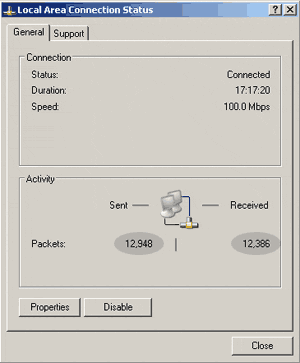
Step 2: Enable the PPP Idle Timer
1. Open Internet Explorer, Netscape Navigator or Safari and type in the IP address of the router into the browser's address bar (192.168.1.1 is the default IP address of USRobotic's routers) and hit Enter or Go.
2. When the username and password window appears, type in admin for the username and admin for the password. Click OK to load the router's setup page. If you have changed the username and/or password, use it to access the router's setup page when the prompt appears.
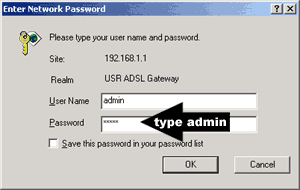
Note: If you have forgotten your username or password, you will have to reset the router to factory default settings. With a paperclip, press and hold the reset button for 5 seconds and then release it.
3. Click WAN Setup in the Internet pulldown menu.
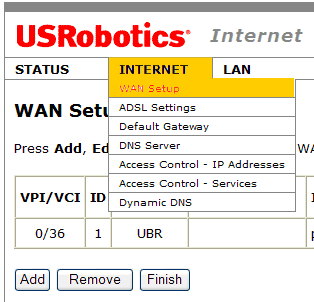
4. Click Edit next to the PPP connection and click Next until the PPP Username and Password page is displayed.
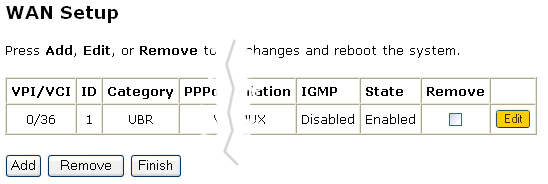
5. On the PPP Username and Password page, check the box labeled Dial on demand (with idle timeout timer) and modify the Inactivity Timeout value in minute increments to match your specific needs. Click Next.
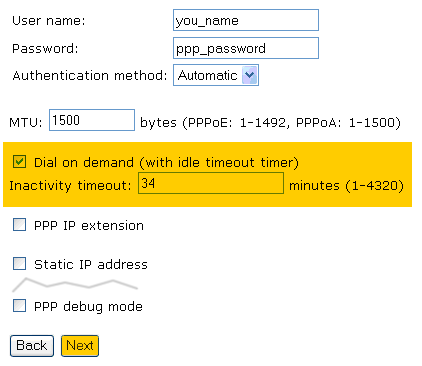
6. Complete the WAN Setup wizard by clicking Next until you reach the WAN Setup - Summary screen. Click Apply.
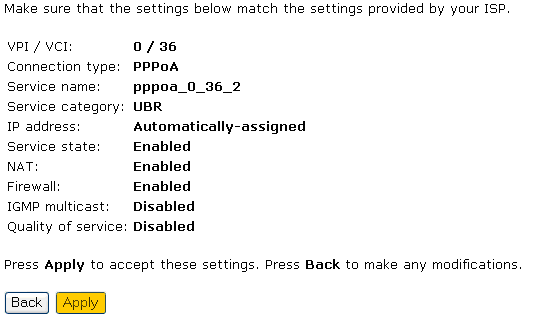
7. On the WAN Setup screen, click Finish to activate the PPP Idle Timer.
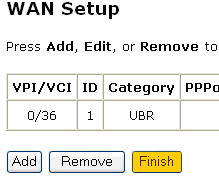
Note: You may notice a slight delay when you launch a browser or refresh a Web page while the Dial on demand feature is active. It may be necessary to refresh your web browser if the "Page Not Available" warning appears.